ClassWiz CW Series is designed teaching and studying for today. Its brand-new approachable UI and various features encourage students’ math learning.
FX-82CW
₨ 4,800.00
Description
Basic Information
Product features
Product type
Number of digits
Liquid crystal display
Key characteristics
Key functions
Memory
Power supply
Size (D × W × H)
Weight
Accessories
Display Settings
Display format settings
Calculation Functions
Basic calculation
Advanced calculation
Applied calculation
Functions Features
Basic functions
Statistical Functions
Statistical data
Peripheral Devices
Connection to peripheral devices
Enjoy math learning with ClassWiz CW series!
Intuitive, approachable new design
High-definition & 4-gradation display
With the 4-gradation display, the current input location is displayed in a darker color
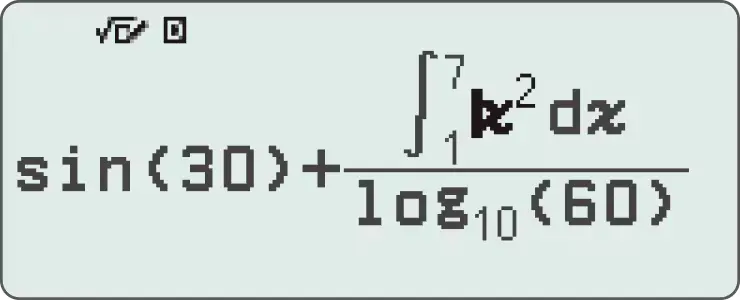
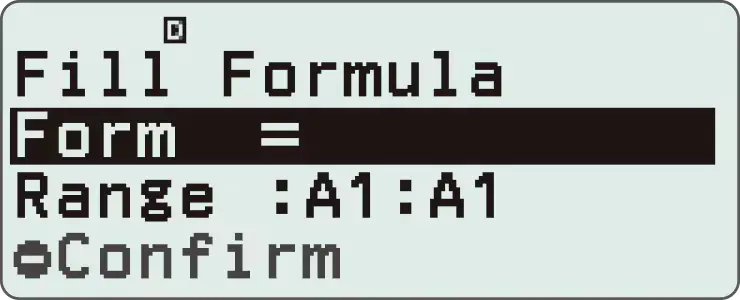
Intuitive cursor operation
Simple cursor-based operations and a key layout that follows the natural flow of use.
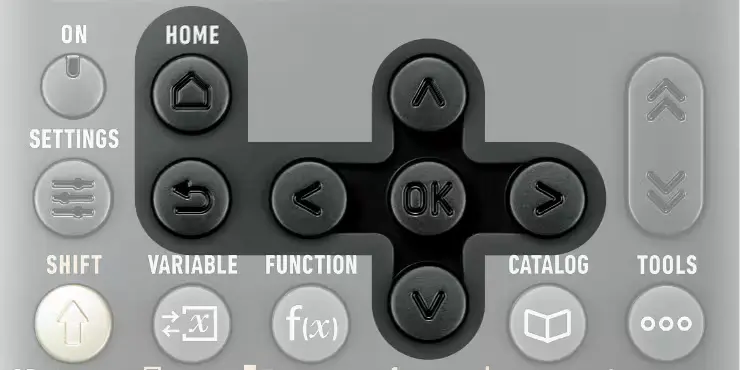
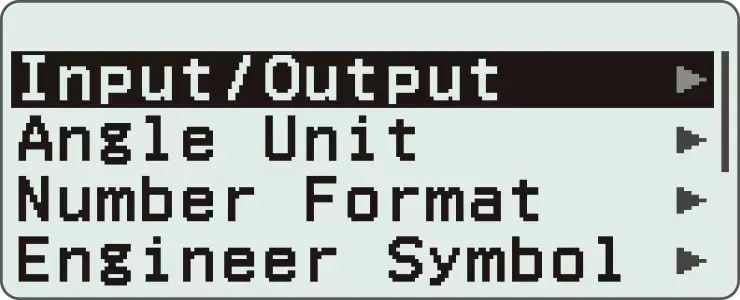
Natural Textbook Display
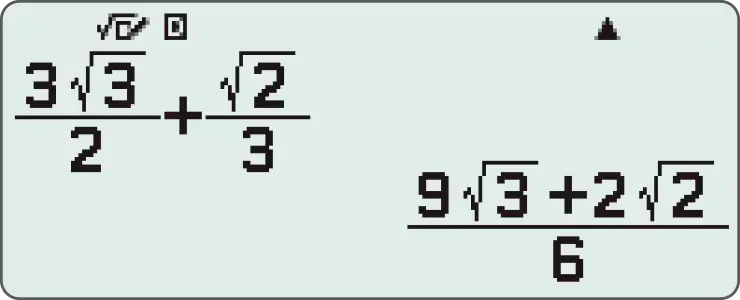
Intuitive, easy-to-learn icon display
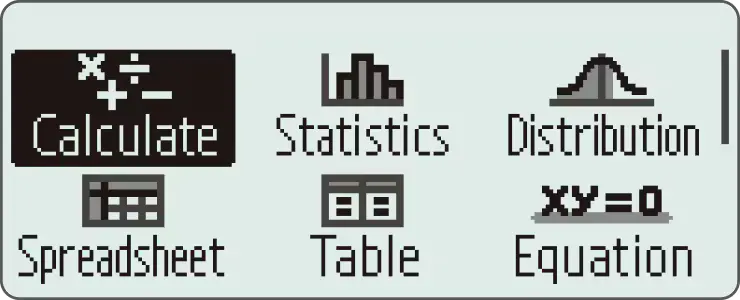
*The image is the display of fx-991CW.
List display function for thorough, speedy learning
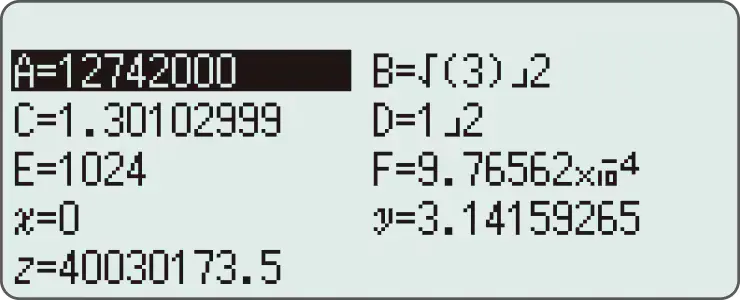
High-speed calculation
Fast calculation for smooth performance in class or during examinations.
Packed with features to encourage learning
Calculator Apps
Easily select a calculator app from the Home screen that is suitable for the type of calculation that you want to perform.
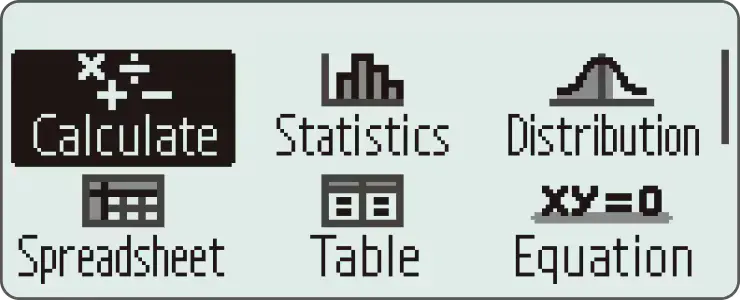
*The image is the display of fx-991CW.
Math Box
The following functions to support math learning: Dice Roll and Coin Toss for probability simulations.

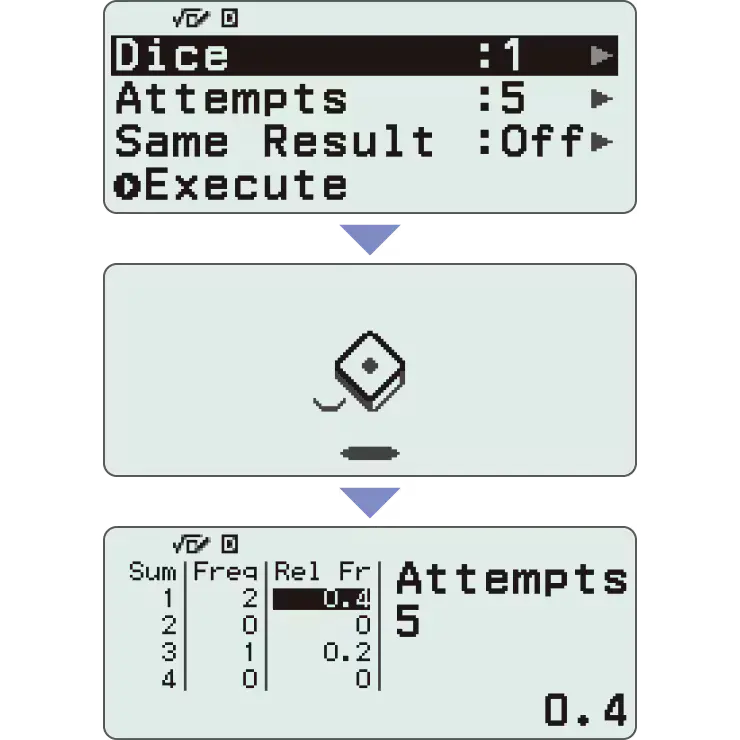
*Screen images might differ from the final product.
Calculate
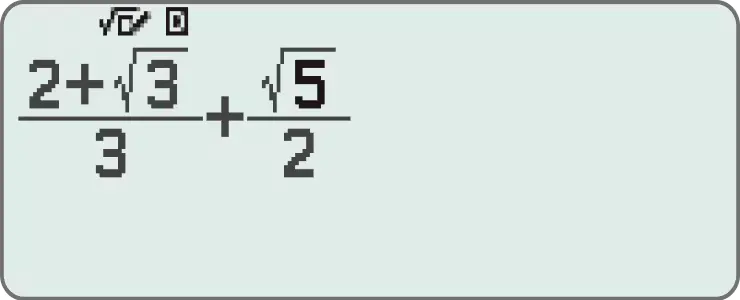
General calculations
Statistics
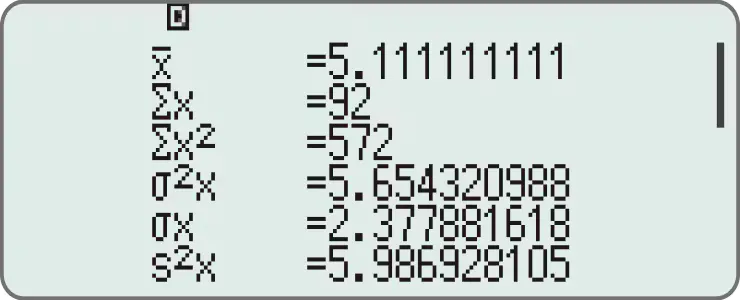
Statistical and regression calculations
Table
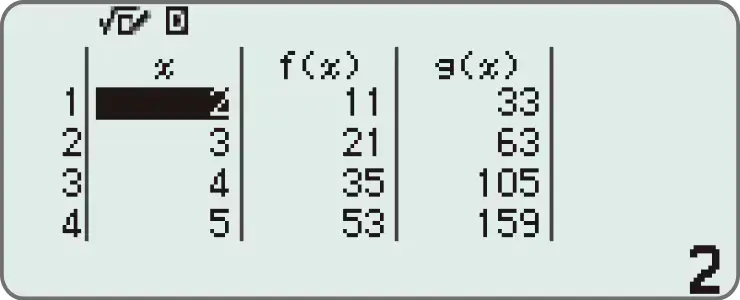
Generates a number table based on one or two functions
Online visualization service using QR codes
Easily generate QR codes of equations input into the calculator. Graphs and other graphics can be displayed on smartphones or tablets.
1. Input data
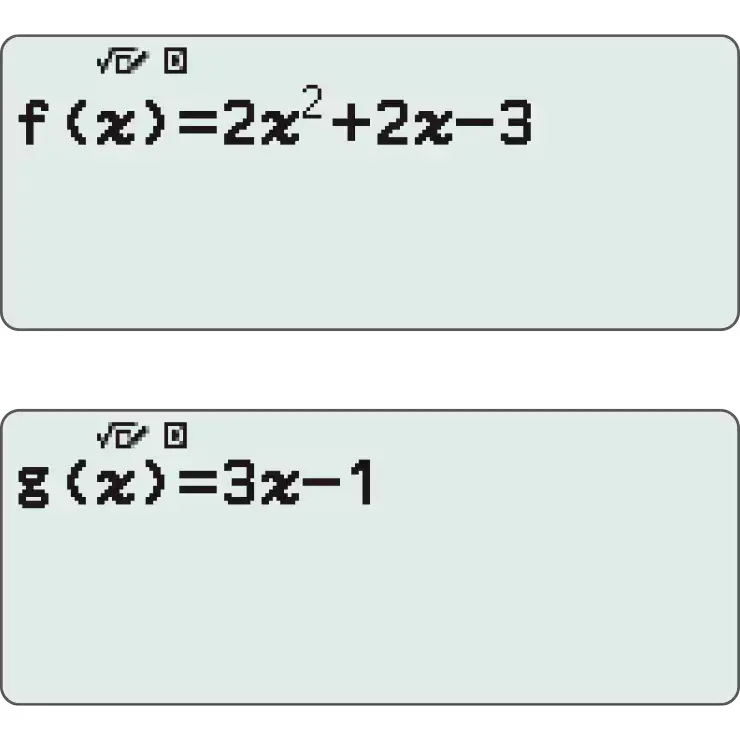
2. Generate & scan QR code
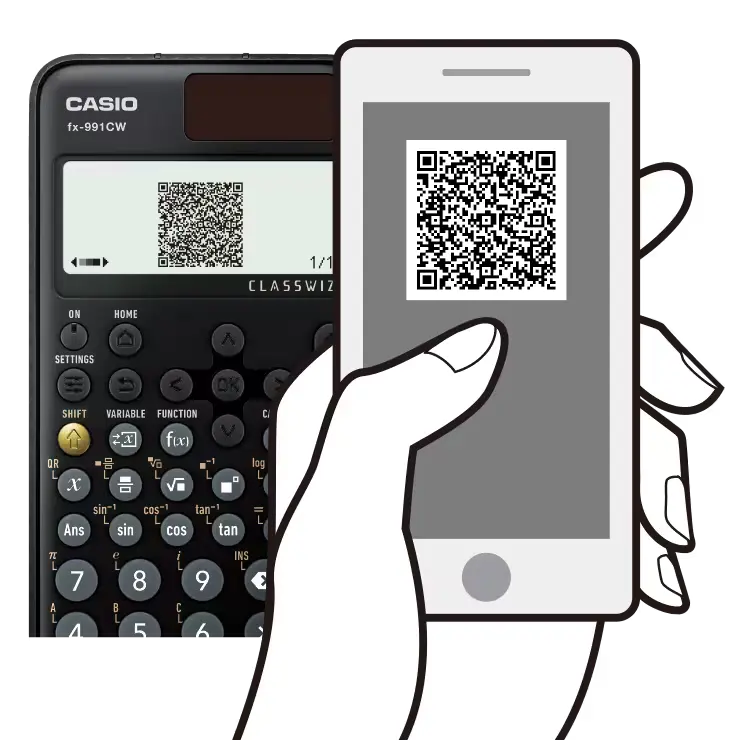
3. Graph on smart device
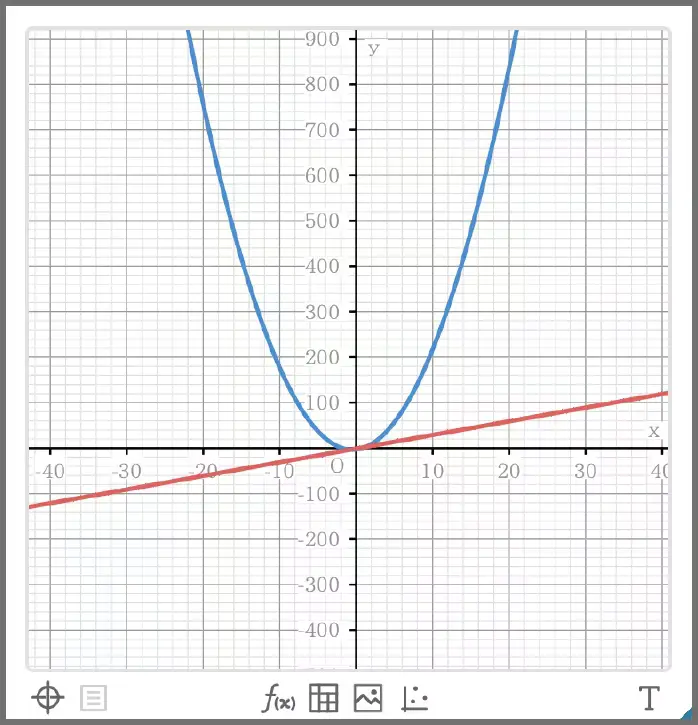
4. Analyze graph
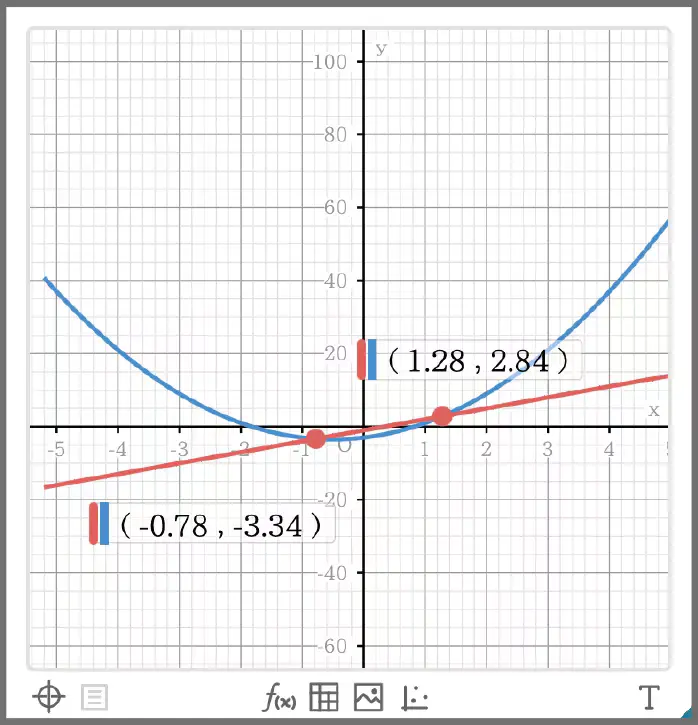
Variety of functions that are available in calculator apps to support students’ learning.
CATALOG

The CATALOG menu shows Store values to variables categories of commands, functions, and symbols according to the calculator app that you are currently using and the current status of the app (the displayed screen or current settings).
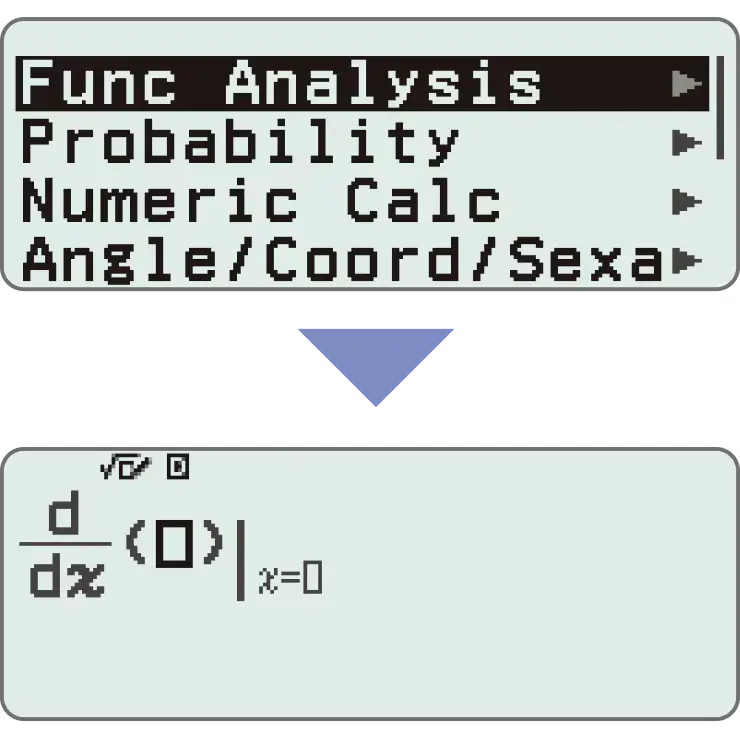
FUNCTION
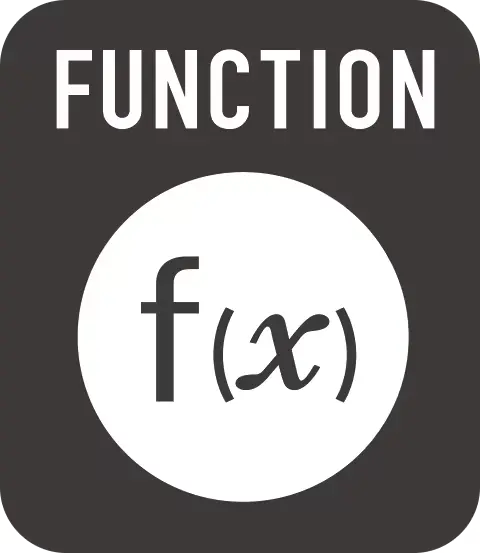
You can store functions in both the f(x) and g(x) memory.
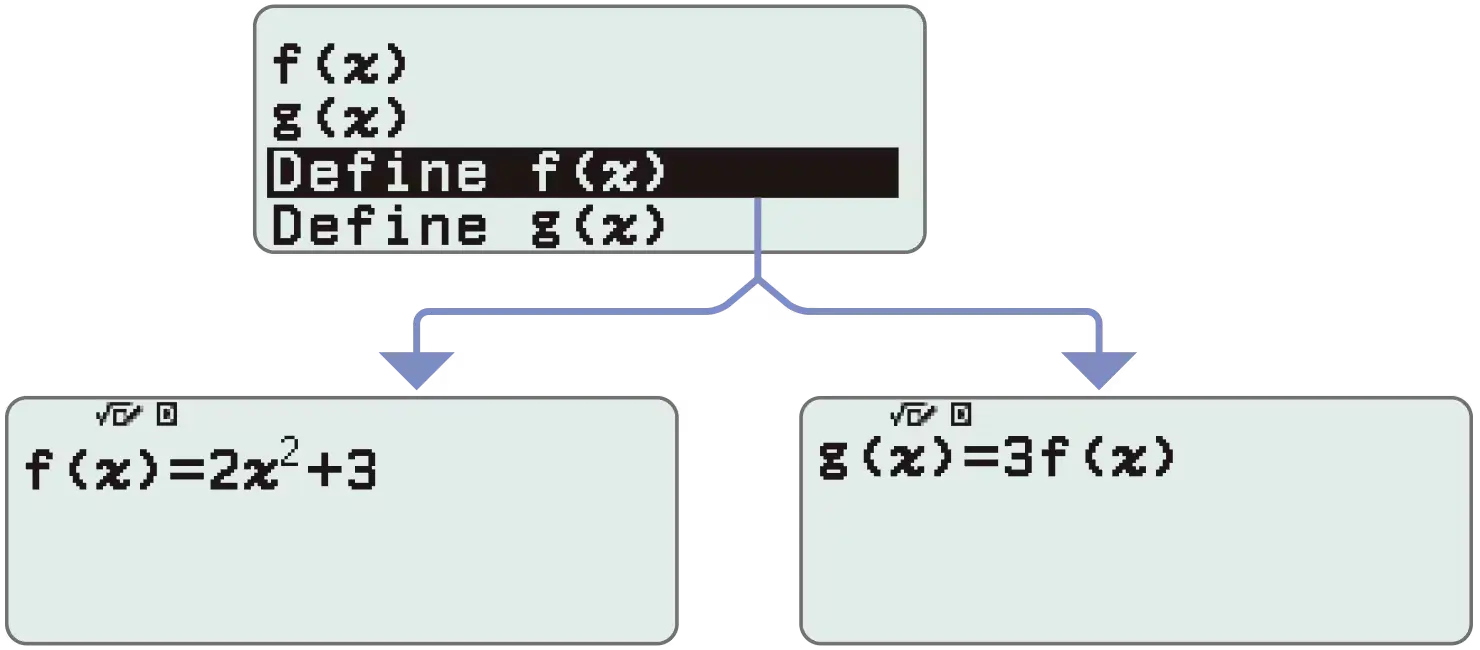
Examples:
Create a table in the Table app
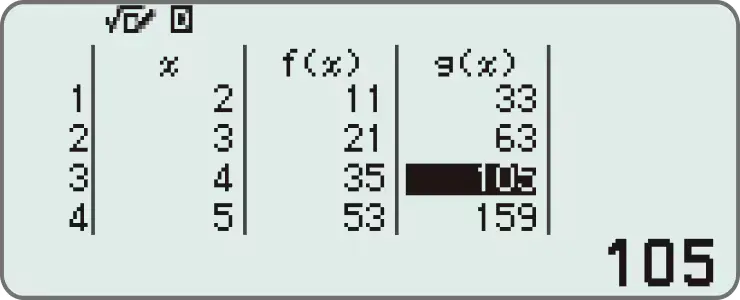
Call from a spreadsheet
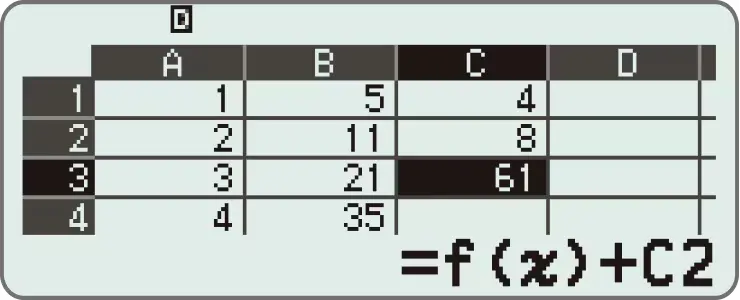
VARIABLE
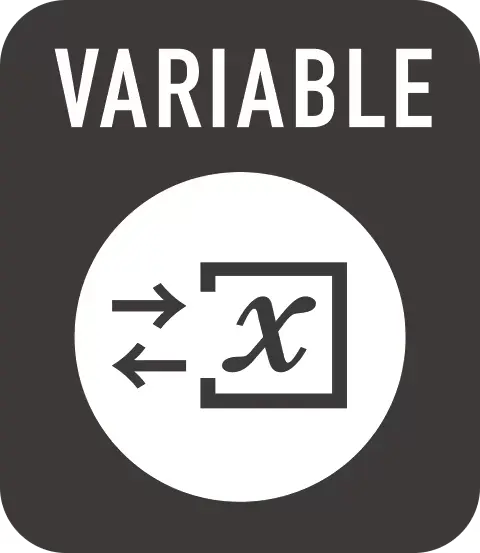
You can store values to variables and use the variables in calculations.
<Things you can do with the Variable key>
Display the variable list screen
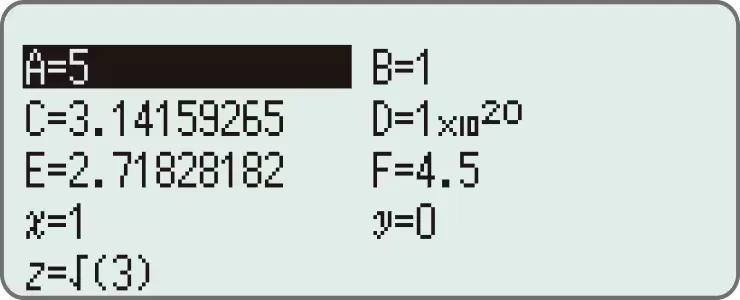
Store values to variables
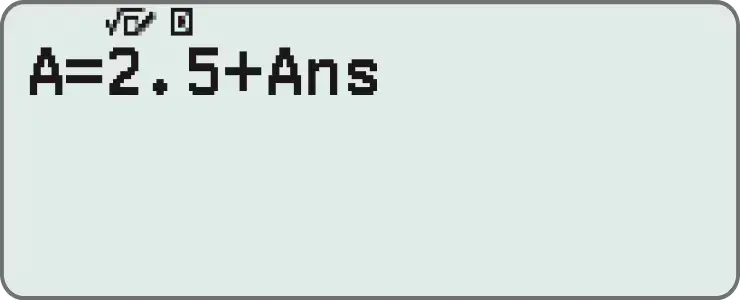
Use saved values (can be called from any app)
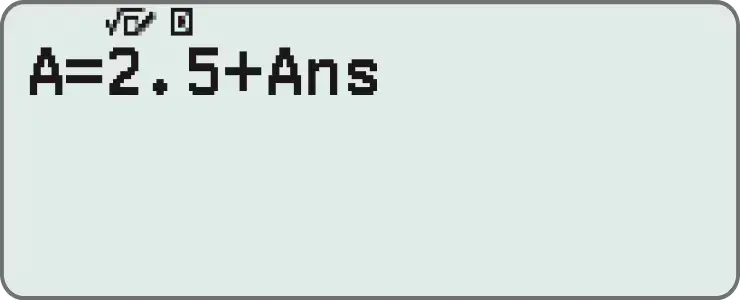
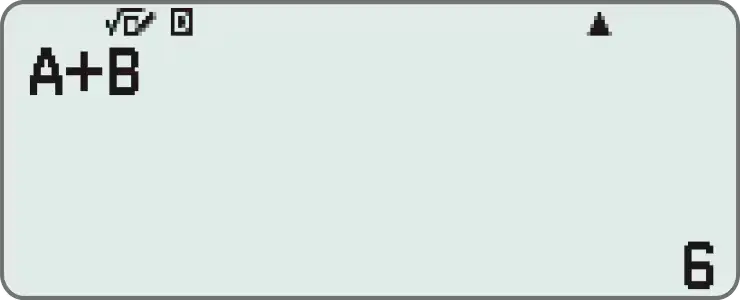











 LTP-1303D-1AVDF
LTP-1303D-1AVDF  AMW-880-1AVDF
AMW-880-1AVDF  B650WC-5ADF
B650WC-5ADF